

Reboot your computer and take out the CD or USB flash drive. The password cracking process is now completed. This program will remove the existing login password and unlock your account in case it was locked out or disabled. If you have more than one Windows installation on the computer, be sure to choose the correct SAM registry file for your target Windows installation.Ĭhoose the user account where you want to reset the password, click on Reset Password button. If your computer comes with UEFI firmware, you might also need to set your PC to boot with Legacy BIOS mode instead of UEFI mode.Īfter you boot PCUnlocker, you should see the following screen. Most PCs allow you to access the PC setup by pressing F2, F12 or Del right after you turn the PC on. Next, you have to ensure that the CD or USB flash drive comes before the hard drive in the boot order of your BIOS settings. If you don’t have an optical drive and you want to boot from a USB flash drive, you can use the free tool ISO2Disc. How to Crack Windows 8.1 Password with A Bootdisk?Īfter you download PCUnlocker, you have to burn it on a CD by right-clicking the ISO file. The step-by-step guide below should work for Windows 8, Windows 8.1 and earlier versions of Windows.
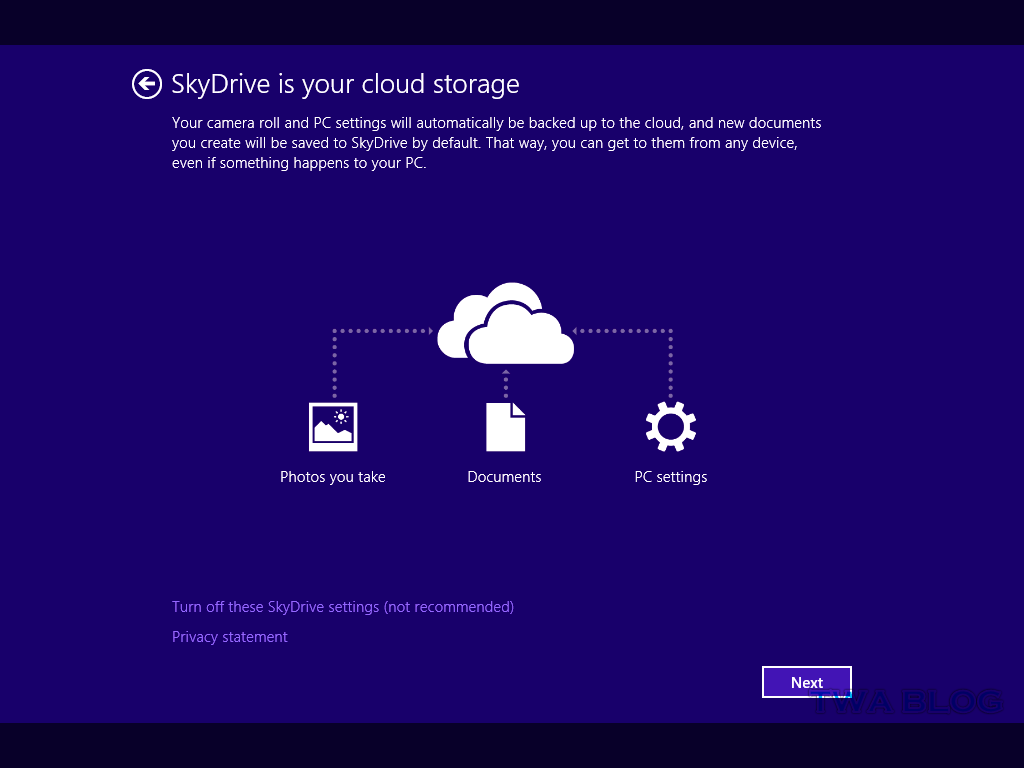
If the driver installation window appears, issue the installation permit.
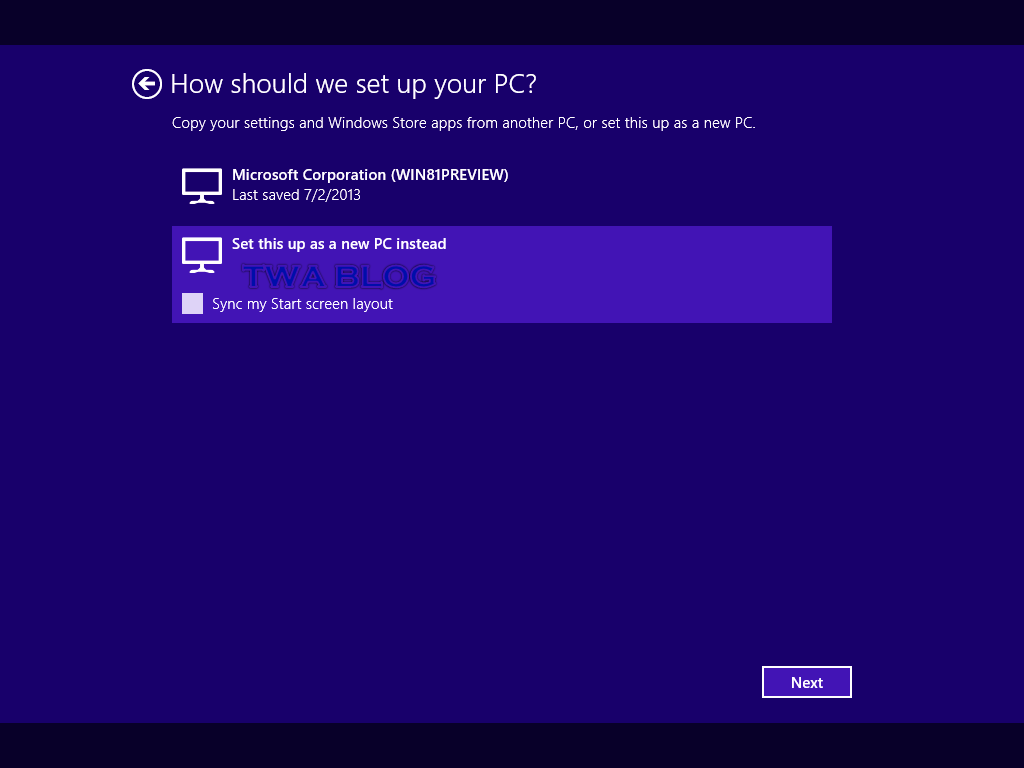
Run the crack installer file with Run as administrator and continue the installation operation and watch until the installation page closes. NET Framework 4.0 or higher to run on Windows servers. How to unlock your computer after you’ve forgotten Windows 8.1 password? PCUnlocker is a powerful bootdisk that allows you to crack Windows 8.1 password on a computer where you forgot your password. KMSpico: Running this crack also requires Microsoft.


 0 kommentar(er)
0 kommentar(er)
